Our chat offers many useful features to get you in and out of the conversations efficiently. We will walk through 5 of the most important pieces of the module.
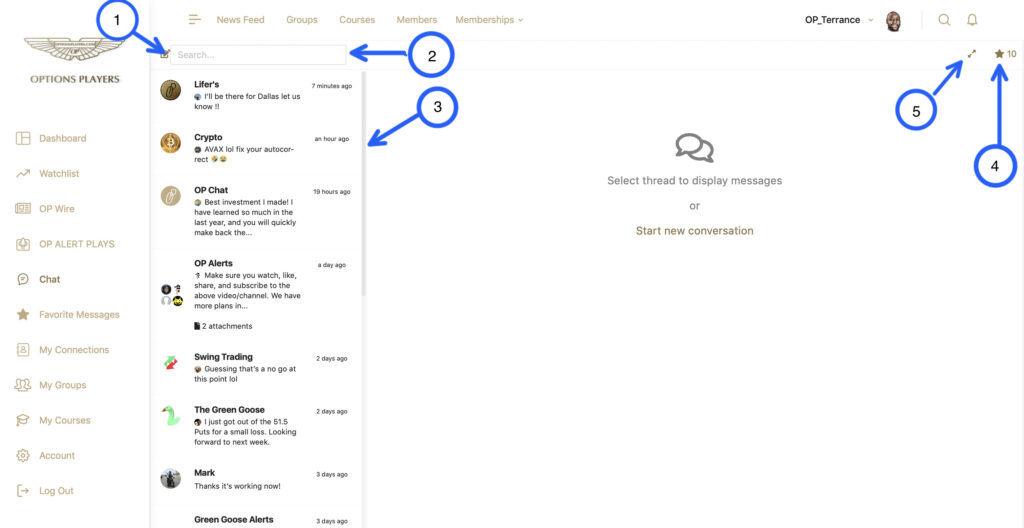
New Conversation #
Are you looking to start a new conversation? If so, click the “Start Conversation” icon, and you will be presented with a screen to search for 1 or more community members to chat with. The screen will load the conversation in the main chat window.
Search #
The chat search is a powerful feature allowing users to find members, mentions, or simply messages that you may have missed. Simply begin typing your search criteria and the search component will take care of the rest.
Conversation Panel #
The conversation panel will house all coversations that you have been a part of. This includes private messages and group chats, as well as the special “Alert Chats” that are managed by the site administrators. Simply click on the chat that you are interested in participating in, and it will load in your main chat window.
Favorites #
Looking for the favorites that you have marked? Look no further. This quick link will load your favorites into your main chat window. This is a great way to store those gems that you want to refer back to later on.
Full Screen #
Sometimes a lot is still not enough. If you are looking to take advantage of your entire screen, simply click the fullscreen button, and enjoy the extra room.





